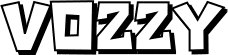Alarm.com and Google Home: Orchestrating Your Smart Home Symphony
In the ever-evolving landscape of smart home technology, two names consistently rise to the forefront: Alarm.com and Google Home. While both offer distinct yet complementary pathways to a more connected and automated living space, the real magic happens when they harmonize. This isn't just about convenience; it's about creating a seamless, intuitive, and powerful smart home symphony that anticipates your needs and simplifies your life. Let's dive into how these two titans can work together to elevate your home experience.
The Power Duo: Understanding Alarm.com and Google Home
Before we explore their integration, it's crucial to understand what each platform brings to the table. Alarm.com is renowned for its robust security and home automation capabilities. It's the backbone of many professionally installed security systems, offering advanced features like professional monitoring, smart locks, video surveillance, and sophisticated automation rules. Think of Alarm.com as the conductor, meticulously managing the complex orchestration of your home's security and core functions.
Google Home, on the other hand, is the accessible and user-friendly voice assistant and smart speaker ecosystem. Powered by Google Assistant, it excels at voice commands, information retrieval, entertainment control, and integrating with a vast array of smart devices. Google Home is the charismatic lead vocalist, making your smart home accessible and interactive through simple spoken words.
Why Integrate? The Synergy of Security and Simplicity
The question isn't if you should integrate Alarm.com and Google Home, but why you absolutely should. The synergy lies in combining Alarm.com's deep security and automation prowess with Google Home's intuitive voice control and broad device compatibility. This integration transforms your smart home from a collection of individual devices into a cohesive, responsive ecosystem.
Imagine this: you're arriving home, and as you pull into the driveway, your Alarm.com system disarms, your smart lights turn on to a welcoming level, and your Google Home assistant greets you with a personalized message. This isn't science fiction; it's the reality of a well-integrated smart home.
Key Integration Points: Where the Magic Happens
The beauty of integrating Alarm.com with Google Home lies in the specific actions and routines you can create. These integrations are designed to enhance security, convenience, and overall home management.
H4: Enhanced Security Through Voice Control
One of the most significant benefits is the ability to control your Alarm.com security system using voice commands. This means you can arm or disarm your system, check the status of your doors and windows, and even view live feeds from your security cameras, all without lifting a finger.
Example: Hey Google, tell Alarm.com to arm the system in stay mode. Or, Hey Google, ask Alarm.com if the front door is locked. This level of control adds an unprecedented layer of convenience, especially when your hands are full or you're in a hurry.
H4: Streamlined Automation Routines
Alarm.com's powerful automation engine can be triggered or influenced by Google Home routines. This allows for more complex and personalized automations that cater to your daily life.
Example: You can create a Good Morning routine that, when activated by voice, tells Alarm.com to disarm your system, turns on your smart lights, adjusts your thermostat, and then has Google Home read you the news or your daily schedule. Conversely, a Good Night routine could arm your system, lock your doors, and turn off all lights.
H4: Seamlessly Managing Smart Devices
Beyond security, the integration allows you to control a wider range of smart home devices through your Google Home ecosystem, all managed and secured by Alarm.com.
Example: You can ask Google Home to turn on the living room lights or set the thermostat to 72 degrees. If these devices are connected and managed through your Alarm.com system, Google Home can communicate with them seamlessly, providing a unified control experience.
How to Connect Alarm.com to Google Home: A Step-by-Step Guide
Connecting your Alarm.com account to Google Home is a straightforward process, designed to be user-friendly even for those new to smart home technology. Here’s how you can get started:
H3: Prerequisites for Integration
Before you begin, ensure you have the following:
- An active Alarm.com account with a compatible security system.
- A Google Home or Google Assistant-enabled device (e.g., Google Nest Hub, Google Home Mini).
- The Google Home app installed on your smartphone or tablet.
- Your Alarm.com login credentials.
H3: Linking Your Accounts
The connection is typically made through the Google Home app:
- Open the Google Home app on your mobile device.
- Tap the + icon in the top left corner to add a new device or service.
- Select Set up device, then choose Works with Google.
- Search for Alarm.com in the list of available services.
- Select Alarm.com and follow the on-screen prompts to log in with your Alarm.com username and password.
- Once authenticated, you'll be asked to authorize Google to access your Alarm.com account. Grant the necessary permissions.
- You may then be prompted to assign your Alarm.com devices (like cameras, locks, and sensors) to specific rooms within your Google Home app.
H3: Enabling Voice Commands
After linking, you can start using voice commands. It's important to note that for security reasons, certain actions like disarming the system might require a voice PIN set up within your Alarm.com account and linked to your Google Assistant.
Tip: To set up a voice PIN for disarming, open the Google Home app, go to your Assistant settings, and look for the Security or Home Control section to configure your Alarm.com PIN.
Leveraging People Also Ask Insights for Deeper Integration
Understanding what users commonly ask about Alarm.com and Google Home integration can unlock even more powerful use cases. Let's address some of these common queries:
H4: Can I control my Alarm.com cameras with Google Home?
Yes, absolutely. Once linked, you can ask Google Home to display live feeds from your Alarm.com cameras on compatible smart displays like the Google Nest Hub. For example, Hey Google, show me the front door camera. This provides instant visual confirmation of what's happening at home.
H4: How do I set up custom routines with Alarm.com and Google Home?
Custom routines are where the real personalization happens. In the Google Home app, navigate to Routines. You can create new routines triggered by specific times, phrases, or even when you leave or arrive home (using location services). Within the routine's actions, you can select Control devices and choose your Alarm.com devices to perform specific tasks, such as arming the system, locking doors, or turning on lights.
H4: Is it safe to link my Alarm.com account to Google Home?
Security is paramount. Alarm.com and Google have implemented robust security measures. The integration uses secure authentication protocols. Furthermore, critical actions like disarming the system are protected by a voice PIN, adding an extra layer of security. Always ensure you use strong, unique passwords for both your Alarm.com and Google accounts.
H4: What if I have multiple Alarm.com systems or locations?
If you manage multiple Alarm.com systems, you can typically link each one to your Google Home account. You'll need to follow the linking process for each system separately. This allows you to control and monitor each location independently through your Google Home app and voice commands.
Advanced Automation Scenarios: Beyond the Basics
Once you've mastered the basic integrations, you can explore more advanced automation scenarios that truly make your smart home intelligent.
H3: Geofencing for Automated Security
Geofencing uses your smartphone's location to trigger actions. You can set up a routine where your Alarm.com system automatically arms in Away mode when you leave a predefined radius around your home, and disarms when you return. This is a fantastic way to ensure your home is always protected without you having to remember to arm it.
H3: Sensor-Triggered Automations
Alarm.com's extensive range of sensors (motion detectors, door/window sensors, water leak sensors) can be integrated into Google Home routines. For instance, if a water leak sensor is triggered, you could have a Google Home notification sent to your phone, or even have smart water shut-off valves activated if you have them integrated.
H3: Voice-Controlled Entertainment and Security Overlap
Imagine watching a movie. You can use a voice command to dim the lights and arm your system in Stay mode. If a motion sensor is triggered while the system is armed, you could have your TV pause and a notification appear on your smart display, alerting you to the potential intrusion.
Troubleshooting Common Integration Issues
While the integration is generally smooth, occasional hiccups can occur. Here are some common issues and their solutions:
H4: Devices not appearing in Google Home
Ensure your Alarm.com devices are properly configured and visible within your Alarm.com account. Sometimes, unlinking and relinking the Alarm.com service in the Google Home app can resolve this. Also, check for any firmware updates for your Alarm.com devices.
H4: Voice commands not working
Verify that your Alarm.com account is correctly linked in the Google Home app. Double-check that you are using the correct phrasing for your commands. If disarming fails, ensure your voice PIN is correctly set up and that you are speaking it clearly.
H4: Slow response times
Slow responses can be due to network issues. Ensure both your Alarm.com system and your Google Home devices have a stable and strong Wi-Fi connection. Restarting your router and modem can often help improve performance.
The Future of Smart Home Orchestration
The integration of Alarm.com and Google Home is more than just a technological convenience; it's a glimpse into the future of home management. As both platforms continue to evolve, we can expect even deeper integrations, more sophisticated AI-driven automations, and a truly seamless living experience. This powerful duo is paving the way for a smarter, safer, and more responsive home environment, orchestrated to perfection.
By combining Alarm.com's robust security and automation infrastructure with Google Home's intuitive voice control and vast ecosystem, you're not just building a smart home; you're composing a symphony of convenience, security, and personalized living. It's time to let these two powerhouses conduct your home's digital orchestra.